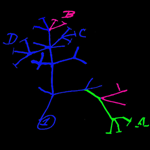Quick Start Template... for the impatient
This simple template provides a minimal set of features. The file structure in the folder containing this template can be used to set-up your own instance of PhyloJIVE on your desktop or embedded in a webpage. For more details, see the phyloJIVE web application parameters page.There are two ways to change the data.
- First you can click the ipad-like button at the top, click
on the Input tab and paste a newick tree in the box and
clickon Render. You cannot input trait data with this
method.
- The second way utilizes the file structure.
- Parameters, trees and characters can be altered
by editing SimpleParams_PhyloJIVE.js Open SimpleParams_PhyloJIVE.js
in the trees_character folder. This file
contains the data that you can view on the right of this
screen, i.e. the tree and character data.
There is also a blank template.js. - Simply paste the new tree over the old making sure
the punctuation is maintained. Should a
large newick tree fail to display then the first thing to
check for is escape characters such as quotes for informal
names or unnamed specimens.
The character trait data can be updated by first converting a csv file to charJson by using the supplied converter.
- Then paste the charJSON formatted character data
over the data in SimpleParams_PhyloJIVE.js.
located in the trees_characters folder
Character sets can be either qualitative or quantitative or a mix of both types.
Customisation
If you wish a more appropriate name for the file which
contains trees and characters or you have more than one tree.
You simply need to edit the html file to replace the reference
to SimpleParams_PhyloJIVE.js.
A text view of the html file is shown here.
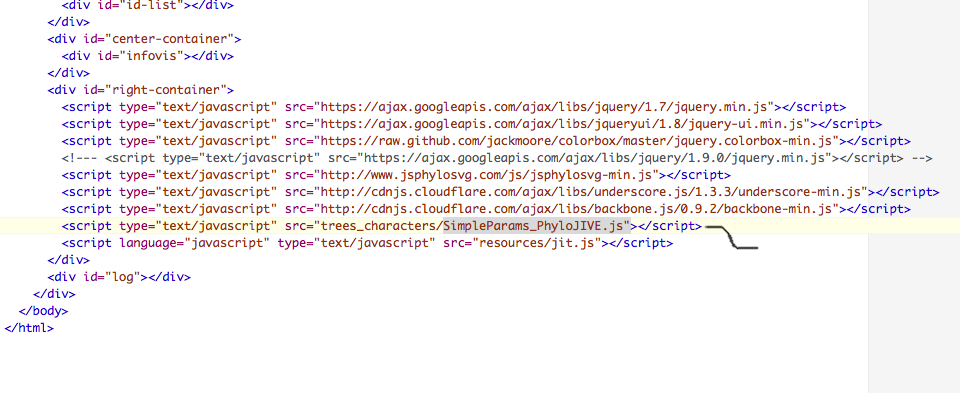
Changing external links - using templates<<<
Reccomended
Two examples of how to change the external links using the
link template
Australian
extent endemic birds and Amphibia.
Details of the syntax are on the parameter
page.
Punctuation (syntax) is important. Commas, brackets and
braces must match. They should remain unchanged.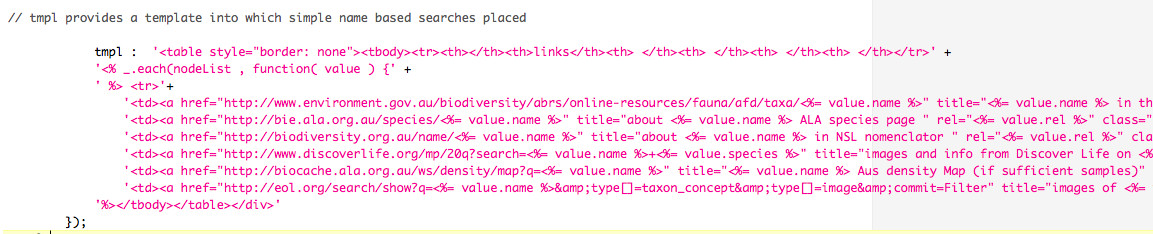
Changing external links- over riding the presentClade
function <<< The hard way
More exquisite control can be achieved if you over ride the
presentClade function. This is done by including a new
definition of it on initialization as seen in Syncarida
.
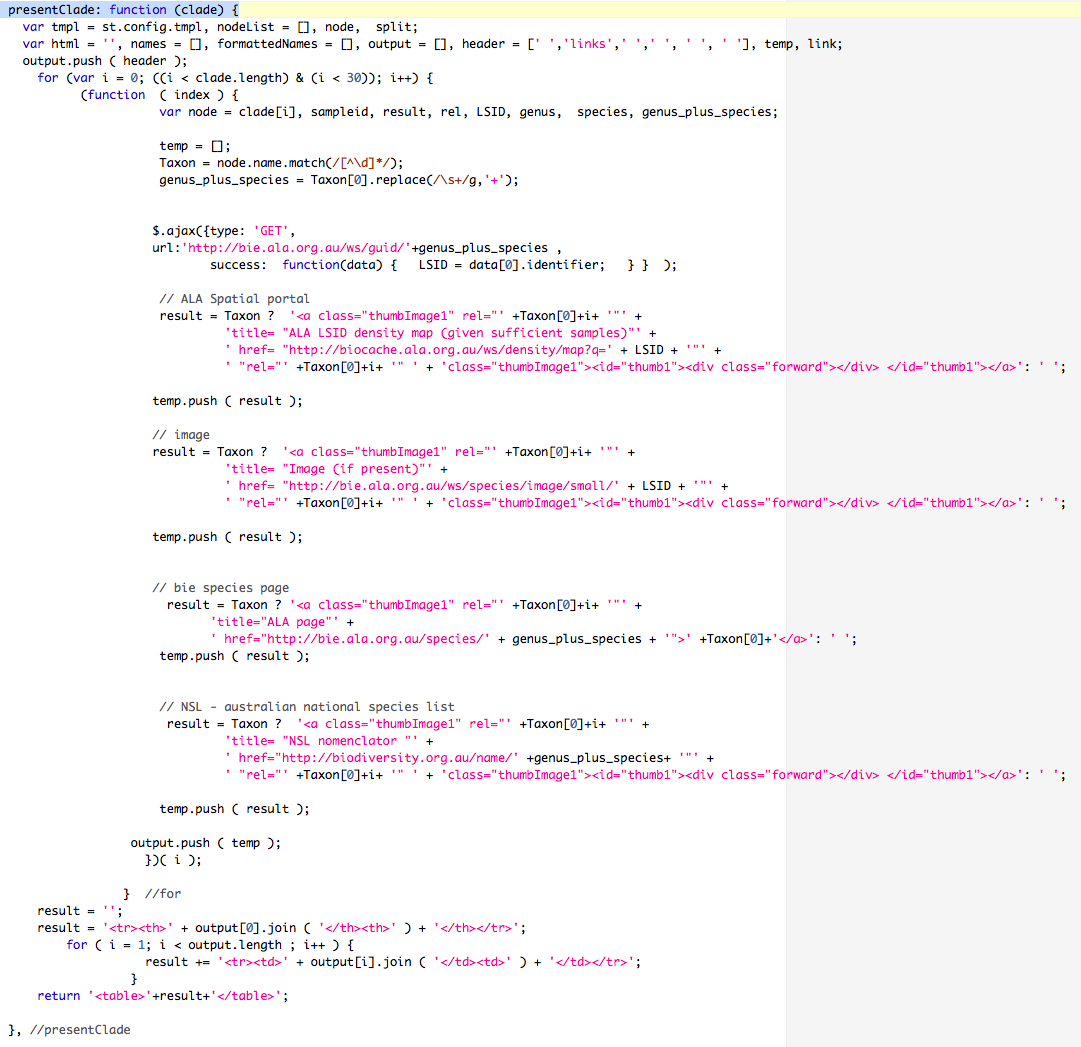
Changing what appears on hover (the tips function)
Syncarida shows how
to change what appears as the mouse hovers over a taxon or
clade.
You need to override the tips function.
This is done by creating a new one which is saved with
the tree and other initialization variables.
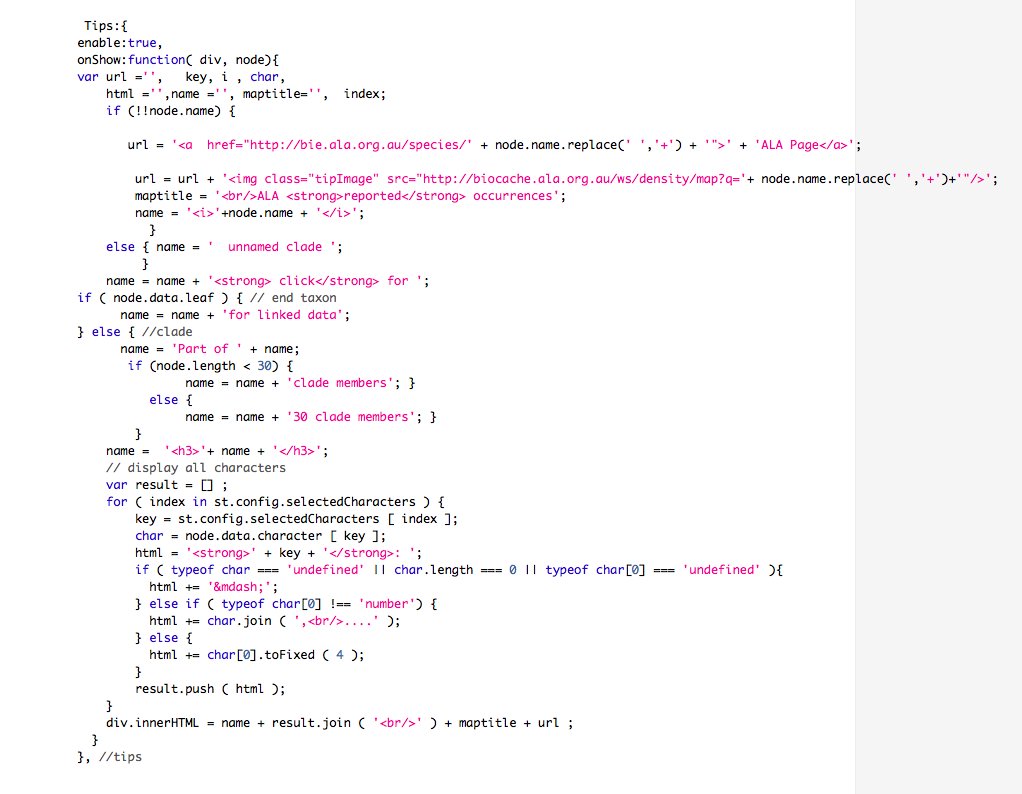
GUID's (LSIDs)
An example where GUIDs are used (Syncarida
plus LSIDs). Taxon names are looked up with a nomenclator
then translated to the equivalent LSID.